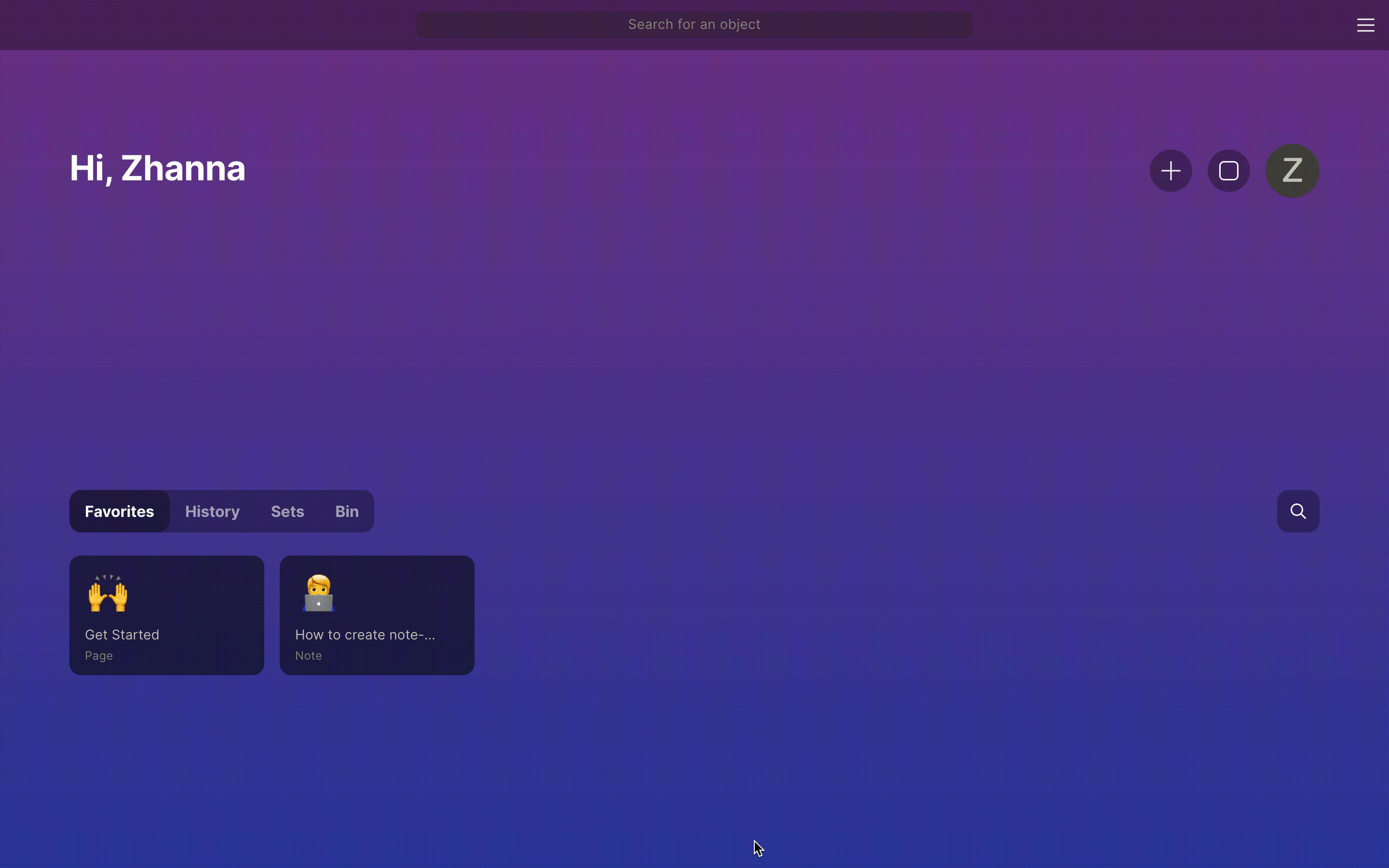mirror of
https://github.com/anyproto/docs.git
synced 2025-06-08 05:47:05 +09:00
2.1 KiB
2.1 KiB
Creating a Task Tracker
Steps
- To create a Task tracker, you need to click + on home, choose set.md and set Task as a source. That's it. You just started a task tracker!
- So now you can view all Tasks in one place. For the Task list, you may add relations.
Tag,Due date,PriorityOr any other being useful for your tracker. - You can also use filters, sorts, and views like:
- Relation
DoneIsUncheckedso you will see only those that are not done - Create a view Work and Personal with filters
TagcontainsWorkandTagcontainsPersonalto separate the lists - Make
Due dateascendingto see nearest tasks higher
- Relation
You can create a Task object with the + button in-row in your Set, in the editor by typing /Task , or using + from the dashboard. All of these objects will be shown in this Set.
{% hint style="warning" %} Sets collect all your objects that match given criterion. You can add a new book anywhere inside of Anytype, and it will be shown here! {% endhint %}
Custom type
If you don't like Relations and Templates used in Task, you can #create-a-type that will fit your needs.
- You need to open library.md in Home screen, which contains all Types in Anytype
- Press "Create a new type."
- In your custom Type, you can choose any relation and create a template you want.
- To create a Task tracker, you need to click "Create" → "New Set of objects."
Template
It's convenient to create templates for repeatable tasks with pre-filled options. Like Template related to Work can contain Tag == Work with higher default priority
{% hint style="success" %} Find ideas to spark inspiration in Community Showcases {% endhint %}